Google Play APK files are essential for Android users who want to access apps not available through the standard Google Play Store. These files allow users to download and install apps directly on their devices, bypassing some restrictions. Understanding how to use these APKs can open up a world of possibilities for personalized app experiences.
Downloading an APK can seem complicated, but it can be done easily with the right steps. Users should be aware of safety measures, ensuring that they download from trusted sources to avoid harmful software. After downloading, installing the APK can provide access to new features or apps much faster than waiting for official updates.
As users explore the world of Google Play APKs, they will find a range of applications to enhance their devices. With the right knowledge, they can enjoy greater flexibility and control over their app selections.
Key Takeaways
- Google Play APKs let users install apps directly on their devices.
- Safety is important when downloading APKs from the internet.
- Knowledge of installation steps can enhance app experience.
Understanding Google Play APK
Google Play APK refers to the Android Package Kit used for distributing and installing applications on Android devices. It is essential for users who want to install apps outside the official Google Play Store. This section explores the definition, version history, compatibility, and security of Google Play APK files.
Definition and Format
An APK file is a package file format for Android applications. It contains all the files necessary to run an app, including code, resources, assets, and manifest files. The format is similar to .exe files on Windows.
Key components of an APK:
- Manifest File: Contains essential information about the app.
- Classes.dex: Holds the compiled code.
- Resources: Includes images and layout files.
- META-INF: Contains the files for managing the APK’s signature.
Users can install APKs directly to their devices without needing the Play Store, often for apps not available in their region.
Version History and Compatibility
APK versioning is crucial for app updates and compatibility with Android devices. Each version has a unique number that tracks updates. The format starts from version 1.0 and can go up to any number.
Compatibility involves:
- Android Version: Each APK has a minimum supported version. If the device runs an older version, installation fails.
- Device Architecture: Certain APKs are built for specific device architectures like ARM or x86.
This ensures users only install apps optimized for their devices. Keeping track of APK versions helps in avoiding errors during installation.
Security Aspects
Security is a key concern with APK files. Downloading APKs from unknown sources can expose devices to malware. Users should take precautions to ensure safety.
Safety tips include:
- Use Trusted Sources: Only download APKs from reputable sites.
- Check Permissions: Examine the permissions the app requests during installation.
- Enable Google Play Protect: This feature scans apps for security risks before and after installation.
Being vigilant about where and how APK files are downloaded helps prevent security issues. It is vital for users to stay informed about potential risks involved with APK installations.
Downloading and Installation
When looking to download and install Google Play APK files, it is important to know where to find them, how to install them properly, and what issues might arise during the process. This section covers essential information on these topics.
Sources for APK Files
APK files can be found from various sources. The most common and safe sources include:
- Official Websites: Many app developers provide APK files on their official websites.
- Trusted APK Sites: Websites like APKMirror and APKPure are popular choices because they verify the files for safety.
- Forums and Communities: Tech forums and communities often discuss APK files and share links to trusted downloads.
Always ensure that the source is reputable to avoid malware and other threats. Reading user reviews can also help determine if a source is trustworthy.
Step-by-Step Installation Guide
To install an APK file, follow these steps:
-
Enable Unknown Sources: Go to device settings, then Security. Enable “Unknown Sources” to allow installations from outside the Google Play Store.
-
Download the APK: Use a browser to navigate to the source, then click on the download link for the APK file.
-
Open the File: Once downloaded, navigate to the download folder and tap the APK file to start the installation.
-
Complete Installation: Follow the prompts to install the app. After completion, the app icon will appear in the app drawer.
Ensure that the device has enough storage space before starting the installation.
Common Installation Issues and Solutions
Users may face issues when installing APK files. Some common problems include:
-
Insufficient Storage Space: If the device is low on space, it may prevent installation. Users should free up space by deleting unnecessary files or apps.
-
Installation Blocked: If the device blocks the installation, check that “Unknown Sources” is enabled in the security settings.
-
Incompatible APK Version: Sometimes, an APK may not match the device requirements. Users should verify that the APK is compatible with their device’s operating system.
Resolving these issues requires careful attention to settings and compatibility checks.