skype app for android
Skype
Oct 4, 2010
Aug 29, 2024
70.98 MB
8.126.0.208
8.0
1,000,000,000+
Description
Skype for Android is a handy app that helps you stay connected with friends, family, and coworkers. It offers many features like video calls, voice calls, and instant messaging. Whether you’re catching up with loved ones or joining a work meeting, Skype makes it easy to communicate from your Android device.
Key Takeaways
- Skype for Android allows you to make video and voice calls, send instant messages, and share your screen easily.
- Getting started with Skype on Android involves downloading the app, creating an account, adding contacts, and setting up your profile.
- Advanced users can benefit from features like Microsoft Copilot, customizable notifications, privacy settings, and Skype Credits.
Key Features of Skype for Android
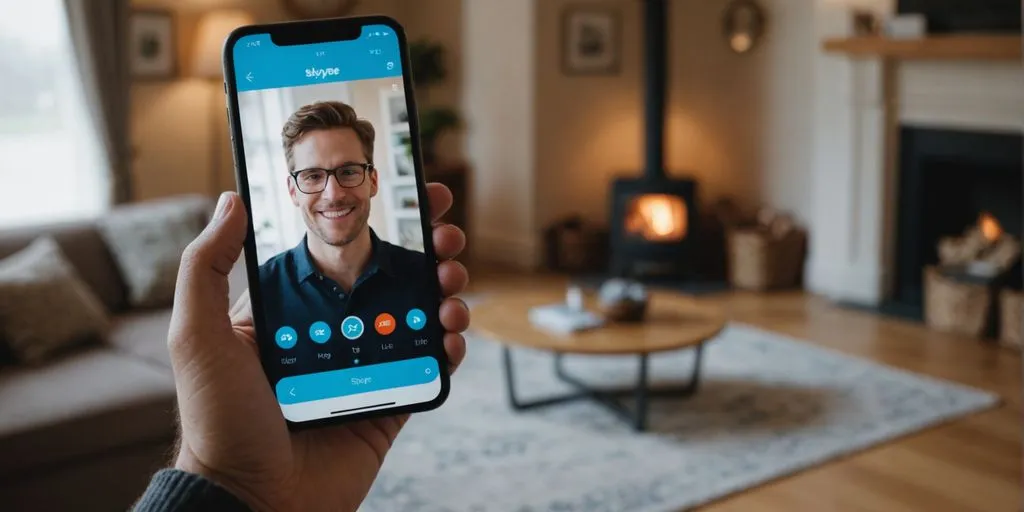
Skype for Android offers a range of features that make it a versatile communication tool. Here are some key features you can benefit from:
Video and Voice Calls
With Skype, you can make high-quality video and voice calls to anyone in the world. Whether you’re catching up with family or having a business meeting, Skype ensures you stay connected. The app supports both one-on-one and group calls, making it perfect for any occasion.
Instant Messaging
Skype’s instant messaging feature allows you to send text messages, emojis, and even files to your contacts. You can also set up group chats to stay connected with several people simultaneously.. This makes it easy to share updates and stay in the loop.
Screen Sharing
Need to show something on your screen? Skype’s screen sharing feature lets you share your screen with others during a call. This is especially useful for presentations, tutorials, or troubleshooting issues.
Skype Number
By getting a Skype Number, you can have a local phone number in a different country or region.. This allows people to call you on a local number, and you can answer the call on Skype. It’s a great way to stay connected with friends and family abroad or manage international business calls.
Skype’s mobile camera update introduces new filters for eye-catching photos and avatars that truly represent you. Capture the fun, edit with ease, and share in style.
Getting Started with Skype on Android: A Step-by-Step Guide
Downloading and Installing
To begin using Skype on your Android device, you first need to download and install the app. Ensure your device runs on Android 8.0 or higher. You can find Skype on the Google Play Store or BB apps. Simply search for “Skype” and tap the install button. Once the download is complete, open the app to start the setup process.
Creating an Account
After installing Skype, the next step is to create an account. You can register using either your email address or phone number.Follow the on-screen instructions to complete the registration. If you already have a Microsoft account, you can use it to sign in directly.
Adding Contacts
Adding contacts on Skype is straightforward. Tap on the “Contacts” tab and then the “Add Contact” button. You can search for friends by their email address or Skype username. Once you find the person you’re looking for, send them a contact request.
Setting Up Your Profile
Personalize your Skype experience by setting up your profile. Tap on your profile picture to edit your display name, status, and profile picture. You can also include a brief bio to share more about yourself with others.
Getting started with Skype on Android is simple and quick. With just a few steps, you can connect with friends and family, making free video calls with up to 100 people.
Advanced Tips and Tricks for Skype Users
Using Skype with Microsoft Copilot
Microsoft Copilot is an AI helper that works within Skype. It can help you be more productive and creative. You can use it to browse the web, find answers, and even create content. Boost your productivity by letting Copilot handle some of your tasks.
Customizing Notifications
If Skype isn’t showing notifications, you can customize them to make sure you never miss an important message. Go to Settings > Notifications and adjust the settings to your liking. You can select the types of notifications you want to receive and customize how they appear on your device.
Managing Privacy Settings
Your privacy is important. In Skype, you can manage who can contact you and see your information. Go to Settings > Privacy to adjust these settings. You can block contacts, hide your online status, and control who can see your profile picture.
Utilizing Skype Credits
Skype Credits allow you to make calls to landlines and mobiles at low rates. You can buy credits through the app and use them whenever you need to make a call. This is especially useful if you need to call someone who doesn’t use Skype.
With these advanced tips and tricks, you can get the most out of Skype and make your communication more efficient and enjoyable.
Troubleshooting Common Issues
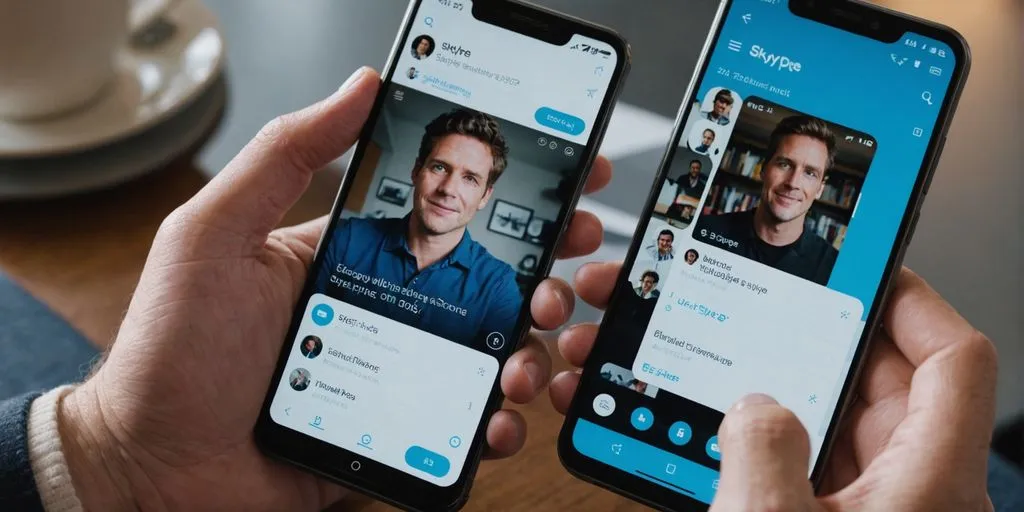
Video Quality Problems
If you’re experiencing poor video quality, try these steps:
- Check your internet connection. A strong and stable connection is crucial for good video quality.
- Shut down other apps that may be using up bandwidth.
- Update Skype to the latest version.
- Adjust the video settings within the app.
Connection Issues
Connection problems can be frustrating. Here are some suggestions for resolving them:
- Restart your device and router.
- Ensure that Skype has the necessary permissions to access the internet.
- Disable any VPNs or proxies that might be interfering.
- Check for any ongoing service outages on Skype’s official website.
Login Difficulties
Having trouble logging in? Try the following solutions:
- Double-check your username and password.
- Reset your password if you’ve forgotten it.
- Clear the app’s cache and data.
Audio Problems
If you’re facing audio issues, consider these steps:
- Ensure your microphone and speakers are properly connected.
- Check the audio settings in Skype and on your device.
- Update your audio drivers.
- Test your audio with another app to see if the problem persists.
If Skype is not used for some time, missed calls can occur due to battery optimization protocols in Android’s software.
If you’re having trouble with our apps or games, don’t worry! We’ve got a whole section on our website to help you out. Visit our support page for easy solutions to common problems. Whether it’s a bug or a question, we’re here to help. Check it out now and get back to enjoying your favorite apps and games!
Conclusion
In summary, the Skype app for Android is a fantastic tool for staying connected with friends, family, and colleagues. It offers a variety of features like video calls, voice calls, and text messaging, making it a versatile communication platform. The app is easy to use and works well as long as you have a good internet connection. Whether you’re catching up with loved ones or collaborating with coworkers, Skype provides a reliable and user-friendly experience. So, if you haven’t tried it yet, download Skype on your Android device and start connecting today!
Frequently Asked Questions
How do I install Skype on my Android device?
To install Skype on your Android device, go to the Google Play Store, search for ‘Skype,’ and tap ‘Install.’ Once the app is downloaded, open it, and follow the on-screen instructions to set it up.
Can I make international calls with Skype?
Yes, you can make international calls with Skype. You can either use Skype credits or get a Skype subscription to call landlines and mobiles worldwide at affordable rates.
What should I do if my video call quality is poor?
If your video call quality is poor, make sure you have a strong internet connection. Try switching from Wi-Fi to mobile data or vice versa. Also, close any other apps that might be using your internet bandwidth.